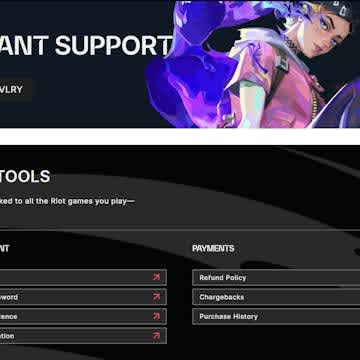Valorant System Requirements
The Beginner’s Guide to Valorant’s System Requirements
Valorant is one of the world’s newest esports and already, one of the most successful FPS games ever created. Released in 2020 by one of the industry’s biggest companies, Riot Games, Valorant now has a player base of roughly 15 million, as well as an esports audience of more than 1 million. As the professional scene develops, it’s likely that the game will reach at least 20 million monthly players and an esports audience of 3 – 5 million people who regularly watch or even bet on Valorant’s tournaments. Veteran players know everything about this esport. But if you’re new to the game, you might want to learn more about Valorant’s system requirements.

The Basics of Valorant System Requirements
The Valorant system requirements are a bit more strict than those of other esports, simply because this game is relatively new and was developed using technologies that are closer to the present.
Valorant’s Minimum System Requirements
The minimum system requirements of Valorant are the following:
· Processor (CPU): Intel Core 2 Duo E8400 / AMD Athlon 200GE
· Graphics card (GPU): Intel HD 4000 (or at least Intel HD 3000) / AMD Radeon R5 200
· RAM (memory): 4 GB
· VRAM: 1 GB
· Hard disk space: 20 GB or more
· Operating System (OS): Windows 7 64-Bit (or newer)
· Broadband Internet Connection: 30 MB/s download / 1 MB/s upload
These specs will allow you to play the game at around 30 frames per second (FPS), but you should aim a bit higher. The problem with Valorant is that it’s a team-based first-person shooter. On top of that, this is a competitive game. So if you want to enjoy it and not play with a handicap, you should not settle for low FPS and low graphics, and try to buy some gaming hardware or even a full gaming PC.
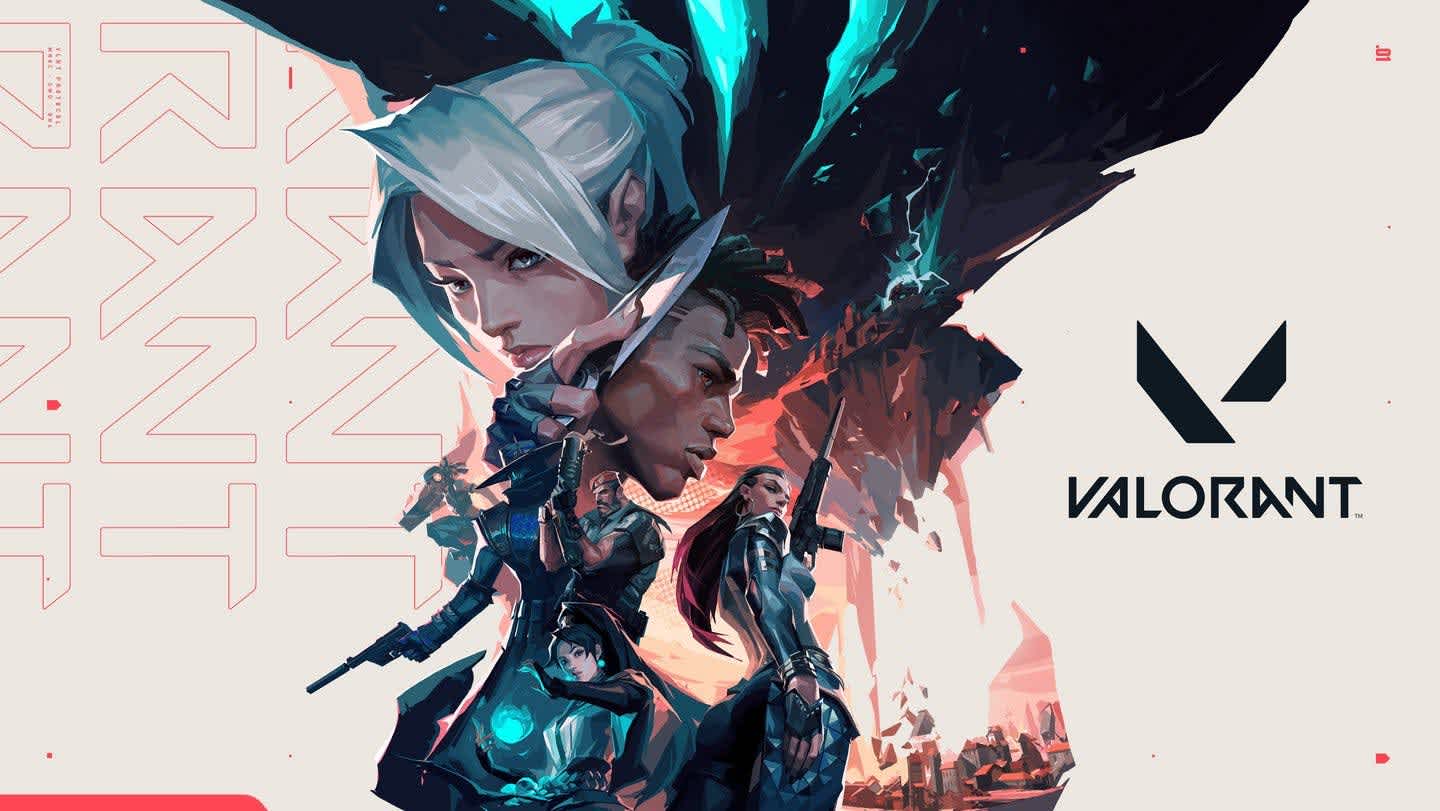
Valorant System Requirements (mid-range)
Riot Games offers these recommended requirements for those who want to play Valorant on a PC at 30 FPS but in high detail.
· Processor (CPU): Intel Core i3-4150 / AMD Ryzen 3 1200
· Graphics card (GPU): Nvidia GeForce GT 730 / AMD Radeon R7 240
· RAM (memory): 4 GB
· VRAM: 1 GB
· Hard disk space: 20 GB or more
· Operating System (OS): Windows 7 64-Bit (or newer)
· Broadband Internet Connection: 30 MB/s download / 1 MB/s upload
These PC specifications will allow you to play the game in high detail but you will still be plagued by low FPS. Because of the fact that in competitive shooters duels are often decided by milliseconds, this can put you at a disadvantage. Therefore, you should not be satisfied with fulfilling the minimum requirements and consider the option of buying better gaming hardware.
Valorant System Requirements (high-end)

If you’re serious about playing Valorant, this is the gaming PC configuration you should have for optimal ranked matches. And keep in mind, you can aim above these recommended requirements. But with this configuration, you can expect to have a smooth experience at around 144 FPS.
· Processor (CPU): Intel Core i5-9400f 2.90 GHz / AMD Ryzen 5 2600X
· Graphics card (GPU): Nvidia GTX 1050 Ti / AMD Radeon R7 370
· RAM (memory): 8 GB
· VRAM: 2 GB
· Hard disk space: 20 GB or more
· Operating System (OS): Windows 7 64-Bit (or newer)
· Broadband Internet Connection: 30 MB/s download / 1 MB/s upload

Important Aspects Related to Valorant’s System Requirements
Valorant is not a static game and as a result, the Valorant system requirements can change over time. This applies not only to the hard disk space but to the other components as well.
Another thing to keep in mind when considering the Valorant requirements is the fact that you’re dealing with a team-based esport. If your game crashes, the other players will not wait for you to reconnect. This can lead to ruined matches, reports, and a lot of unnecessary stress. To avoid all this, just consider the other option: upgrading your PC. Or, if you cannot do this because of financial constraints, try lowering your settings.
The higher your in-game settings, especially the visual ones, the more demands you put on your video card while playing Valorant. Your internet connection must also be good enough to avoid lags and packet losses. Sometimes, if you experience such problems, your broadband internet connection might be perfectly fine. In such cases, the root of the issue can be Riot’s servers.

However, to ensure that you’re doing your part, if you do not have a high-end PC, make sure you are using the right settings for your particular situation.
Valorant Specs for Streaming
If you want to stream Valorant on Twitch, then you should definitely invest in a decent processor and 16 GB RAM. If you don’t do that, you might run into all kinds of problems. What you’re aiming for is 1080p / 60 FPS. That’s the quality that your audience demands. And to satisfy it, you need to have a decent PC.
Valorant Laptop Requirements
If you’re playing Valorant on a laptop, the recommended specs are exactly the same. The only real difference is that laptops tend to heat a lot worse than desktops. Unless you have a high-end gaming laptop, you should try to put less stress on it by not using High settings. Even if your PC can run Valorant using those settings, your audio experience may suffer because of the fan noise.
In particular, if you’re playing Valorant on a hot Summer day, the constraints are even more severe because your laptop will get hot much faster. Some people have the discipline to limit themselves to a 90-minute gaming session. But others play non-stop for 6 – 10 hours. If you’re the second type of Valorant enthusiast, try to keep the health of your PC in mind. From time to time, check the temperatures of your GPU and CPU, just to be safe.
How to Install Valorant
To install Valorant, simply go to the game’s official page, sign up if you haven’t already, log in to your Riot Games account, and download the Valorant installer. The next step is to run it and install the game. Please keep in mind that along with the game, you will need to approve the installation of Riot’s anti-cheat software, called Vanguard. Without this software, you are not allowed to play the game.
Vanguard is Riot’s solution to the rampant cheating problem in FPS games. CS:GO is also plagued by it and one of Riot’s big promises to FPS fans was that their game would solve this problem and ensure a fair experience for everyone.
How to Uninstall Valorant
To uninstall Valorant, all you need to do is go to your Control Panel, click on the game’s name and hit the uninstall button. Along with Valorant, you will also have to uninstall Vanguard.
Important Valorant Settings
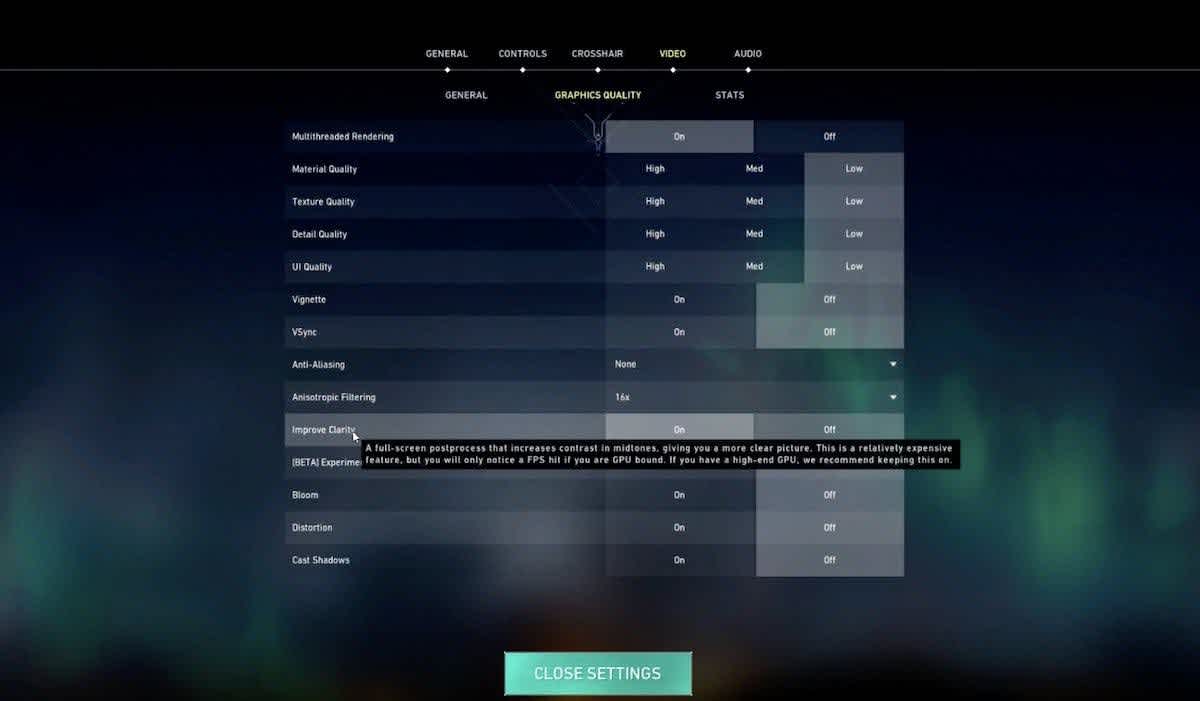
If you want to optimize your Valorant experience on a mid-range or low-end PC, these are the settings that you should pay attention to:
Frame Rate Limit
If your PC can’t handle more than 30 frames per second, make sure you limit it to 30 frames per second. Otherwise, at key moments of the game, you might experience experience-ruining problems.
Material Quality
Always set this to Low, unless you have a graphics card model that’s less than 6 years old. The Nvidia GeForce GTX 10 has been around since May 2016. If you have a 1050 model, you can use higher visual settings without worrying too much. But if you have a model from 8-10 years ago, you should be careful. Because the game is full of materials and playing it on Medium/High will put much higher demands on your laptop or desktop.
Texture Quality
This is another visual setting that can be lowered to improve performance. If your high-end Valorant PC requirements are met, set this to High. But if you’re running the game on an older PC, set it to Low.
Detail Quality
Ideally, for an optimal experience, you want to set this on High. But if you need to optimize the game’s performance, set it to Medium or Low.
Improve Clarity
This should be set to Off in almost every case. The same applies to several other Valorant settings, including Vsync, Vignette, Bloom, Distortion, and First Person Shadows.
UI Quality
This is not very relevant, so you can set it to Low without sacrificing too much. Of course, you should only do this if it’s an absolute must. Owners of high-end PCs shouldn’t even bother with this.
How to Change Your Name in Valorant
Changing your name in Valorant is easy. All you need to do is log into Riot’s website, go to the Riot ID tab, edit your name and save it. And voila, you’ve changed your username in Valorant.
Want to learn more about Valorant? You will find all the useful information: from guides about maps, crosshair codes and skins, to useful articles on how to check your purchase history in our blog section.