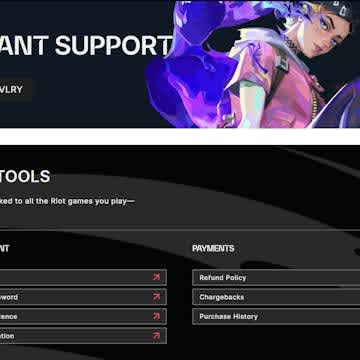How to Uninstall Valorant | Step-By-Step Guide
Whether you've just lost your 5th game in a row and you're on a tilt spree, or the Riot Games' Valorant client seems to be bugging out, sometimes uninstalling a game is for the greater good. However, unlike some other games, installing Valorant isn't as simple as heading directly to your Windows Control Panel and hitting "Uninstall."
Luckily, we've got a step-by-step guide to help you uninstall Valorant on your Windows PC and start off with a clean slate, whether you want a break or to reinstall the game without any bugs or glitches.
How to Uninstall Valorant
If you want a break from Riot Games FPS, uninstalling Valorant can be done in seconds, but it can be a complex process. This is mainly due to Valorant's anti-cheating software, Riot Vanguard. To remove Valorant from your PC, you must uninstall Riot Vanguard.
Remember, you must close both Riot Vanguard and the Riot Client to uninstall these programs successfully.
Follow any of these simple step-by-step guides below to get started and successfully remove Valorant.
How to Uninstall Valorant via Control Panel
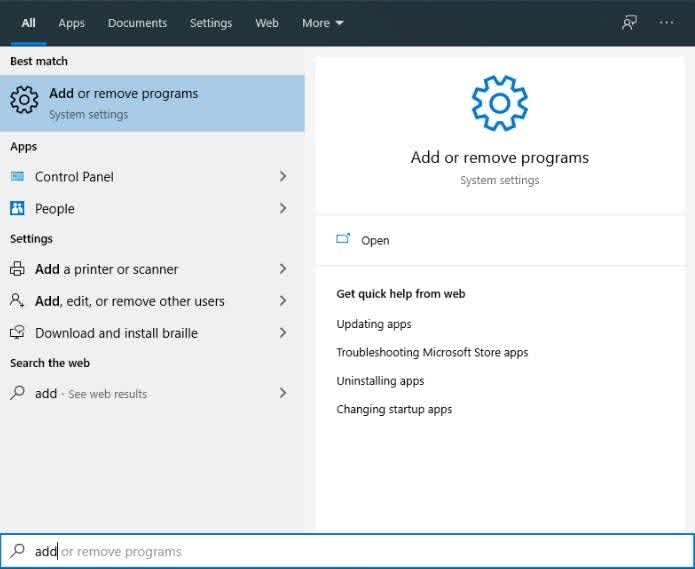
- Firstly, open the System Tray in the bottom-right corner of your screen.
- Right-click the "Riot Vanguard icon" and click "Exit" to disable Vanguard.
- Next, navigate to the Control Panel on your PC and head to "Add or remove programs."
- Click on "Uninstall a Program."
- Locate the Riot Vanguard folder and click "Uninstall."
- Search for Valorant and select "Uninstall Valorant" to completely remove Valorant from your system.
- After removing these two folders, restart your PC.
How to Uninstall Valorant via Command Prompt
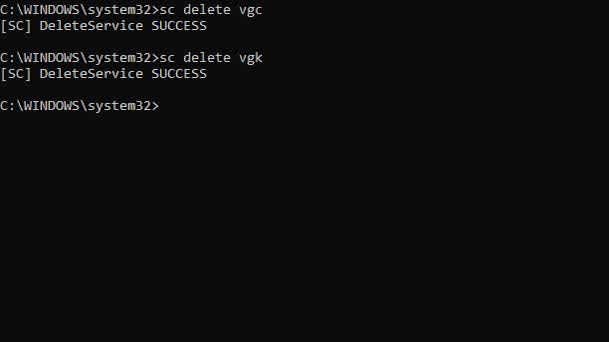
- Press the Windows Key and type "CMD" into the search box.
- Right-click on "Command Prompt" and then choose "Run as administrator."
- Type "sc delete vgc" into the CMD window and press "Enter."
- Next, type "sc delete vgk" and press "Enter" again.
- Restart your PC to reinforce these changes
- Once your PC has rebooted, go to "C:\Program Files," find the "Riot Vanguard folder, and just delete the game files,
If you've followed these instructions correctly, Valorant should no longer be downloaded on your system. The Riot Vanguard folder and Riot Vanguard Anti-Cheat system should no longer appear when you boot up your PC.
How to Reinstall Valorant
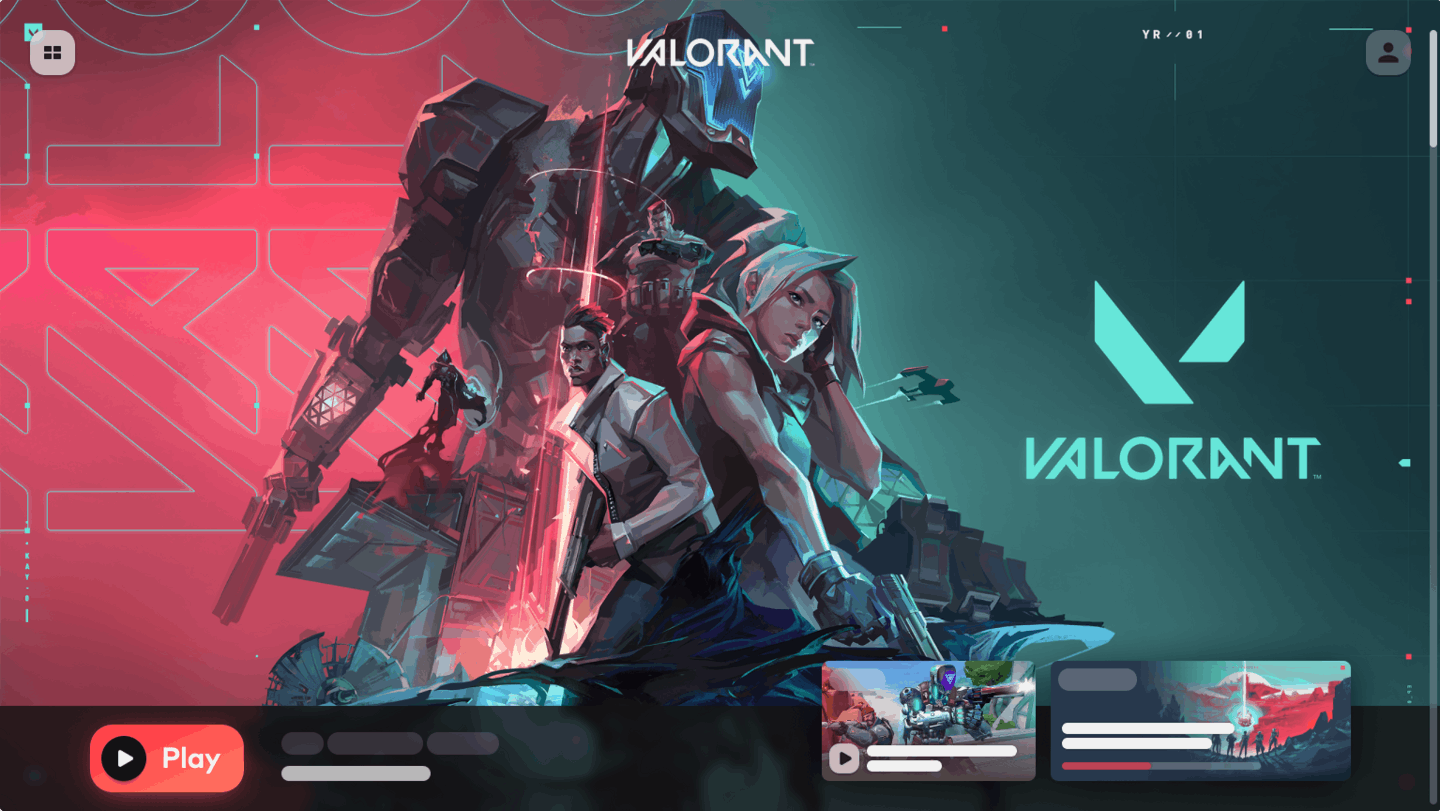
If you change your mind after uninstalling Valorant and want to dabble in the FPS again, you can always re-download it. Thanks to the Riot Client, the hub for all Riot Games' titles like TeamFight Tactics and League of Legends, you can easily reinstall Valorant in a matter of seconds.
Once on the Riot Client, you can simply type "Valorant" into the search bar to find and download it. Valorant's game file size is around 28GB, meaning it should only take a couple of hours to download, depending on your broadband speed. As you reinstall Valorant, the Riot anti-cheat Vanguard software will also download, so you don't have to worry about that.
Final Thoughts
There you have it! That's everything you need to know about uninstalling and reinstalling Valorant on a PC; once you know how, it's an absolute breeze, especially when following our step-by-step instructions.
Want more gaming content? Check out our Valorant agent tier list, Valorant pro-player settings, gear lists, best crosshair codes, the Night Market, Valorant in-game slang, Valorant Mobile, and more on our blog page.
How To Uninstall Valorant FAQ

How big is Valorant to download?
Valorant takes up around 28GB in disk space to download. The game's download size may fluctuate depending on new patches being released and new content being added.
How do I fix Valorant's 0.1kb/s download speed issue?
Sometimes, when installing Valorant, you'll get a strange issue where your download speed is 0.1kb/s. Several potential fixes exist, including restarting your PC, checking or resetting your network settings, allowing Riot Client through your firewall or anti-virus, or changing DNS settings. Try all of these options when troubleshooting, and your problem should be resolved.
Why can't I delete Valorant?
Typically, the main barrier blocking users from uninstalling Valorant is Riot Vanguard. To uninstall Valorant, exit Vanguard using the Windows system tray in the bottom-right corner. Uninstalling Vanguard entirely is another option before removing Valorant from your system.
How do I reinstall Valorant?
Reinstalling Valorant is easy! Just load up the Riot Client, log into your Riot account, find Valorant, and hit download! All the necessary game files, like Riot Vanguard, will be installed automatically.