How to Show FPS in CS2 | FPS Console Commands
The next evolution of Counter-Strike: Global Offensive, Counter-Strike 2, has been around for a while now. With the shiny new Source 2 engine, CS2 is much more demanding than its predecessor, especially with new maps, realistic smokes, and visual upgrades.
In every shooter game, your frames per second (FPS) and response times can make or break a round. Low FPS leads to whiffing shots, frustrating lag, and a potential hard loss. Dealing with third-party overlays or mods to monitor your FPS and check how many FPS you're getting can be annoying, and nobody needs that extra hassle.
Luckily, there are several easy methods of checking how much FPS you're getting in CS2, without the extra pain!
How to show FPS in CS2
To show your FPS counter directly in Counter-Strike 2, there are two methods: one through console commands, and another through launching the game
Developer Console FPS Commands
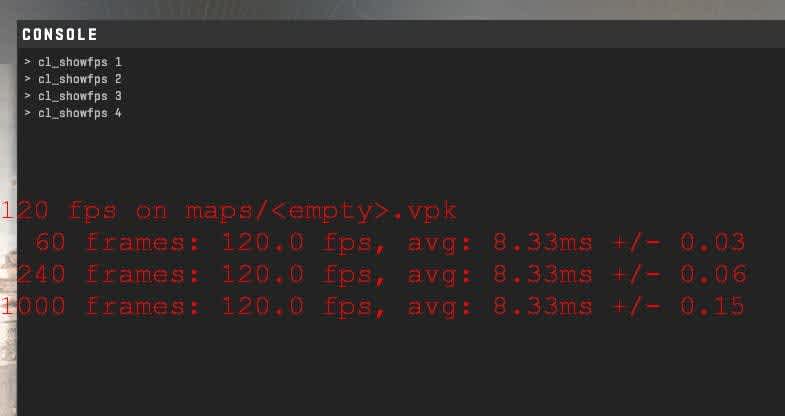
For the developer console for the FPS command, follow these simple steps below:
- Head to the Game Settings and make sure "Enable Developer Console" is turned on
- Close the Game Settings
- Press "¬" (sometimes located above the Tab key) to enable developer console
- Type in "cl_showfps 1" and press Enter
Doing this will now enable the in-game FPS counter, by default on the left side, so you can see how many frames you're getting a second. If you want to disable it again, type in "cl_showfps 0" to toggle it back off.
You can also get even more information by using the FPS command "cl_showfps 2", "cl_showfps 3", "cl_showfps 4", and "cl_showfps 5". However, this does clutter the screen and isn't the best method of displaying your FPS.
CS2 Launch Settings

Performing this method means your FPS counter will show every time you launch Counter-Strike 2, so you don't have to worry about it again. Many pro-CS players use this setting, so it must be useful!
- Right-click Counter-Strike 2 on Steam and enter the "Properties" menu
- Under the "Launch Options" setting, enter "cl_showfps 1"
- If you no longer want to show FPS in CS2, go back into the "Launch Options" and remove it the command
How to show FPS in CS2 on Steam
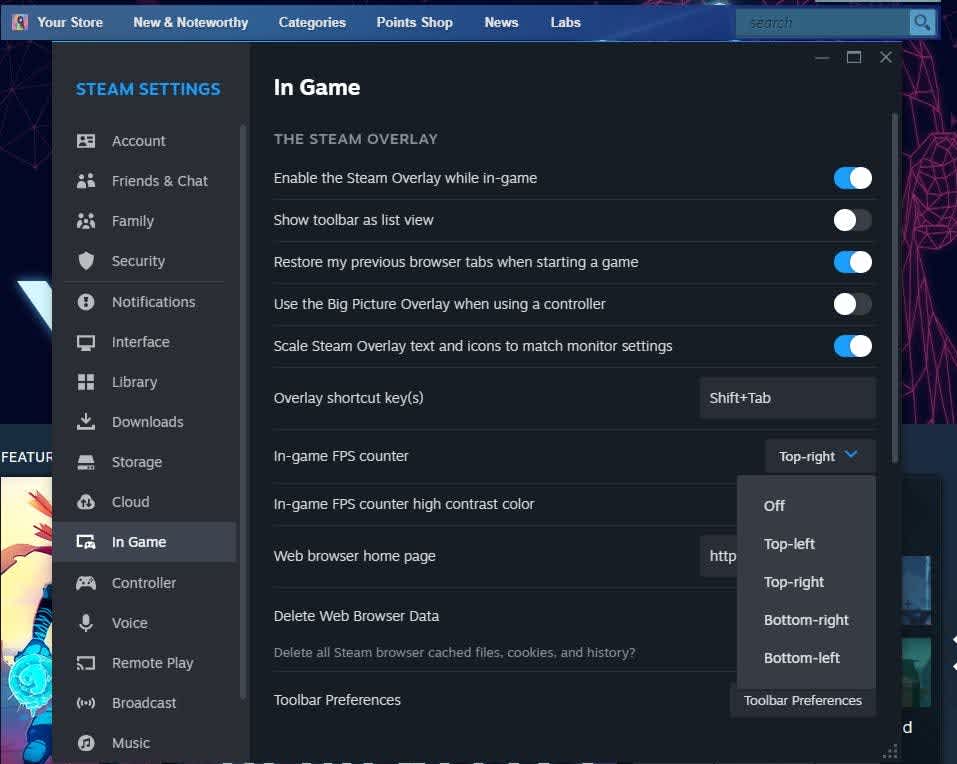
Directly through the Steam Overlay, you can change the FPS for Counter-Strike 2, as well as any other game in your Steam Library.
- Open "Steam Settings"
- Head to the "In-Game" tab
- Under the "In-game FPS counter" drop down menu, select where you’d like the FPS counter to appear on-screen. The top-right or top-left corner are the most popular choices to show FPS in CS2
Selecting this option will enable an FPS counter for every game, not just CS2, so you may want to remember to disable it when you're playing other games for less visual clutter and a smoother gaming experience.
Net Graph in CS2
While the net graph command previously used to show information like your current FPS in CS:GO, it no longer does so in Counter-Strike 2. Still, it's an handy overlay to have to see your connection to the server and other useful information.
- Press "¬" to open the in-game console
- Type “cq_netgraph 1” in the command console and press "Enter" to activate
Final Thoughts
Luckily in Counter-Strike 2, most console commands remain the same as they were in CS:GO, so veteran players will be able to input commands without any trouble at all. Hopefully our guide has helped newer players to the classic shooter understand how to enable and disable the FPS counter while they're playing.
If you want more CS2 news, check out our blog page, where we have a BetBoom Dacha event overview, the best crosshair codes, recommended system requirements, and tips on trying your luck with cases!
FAQs about FPS in Counter-Strike 2
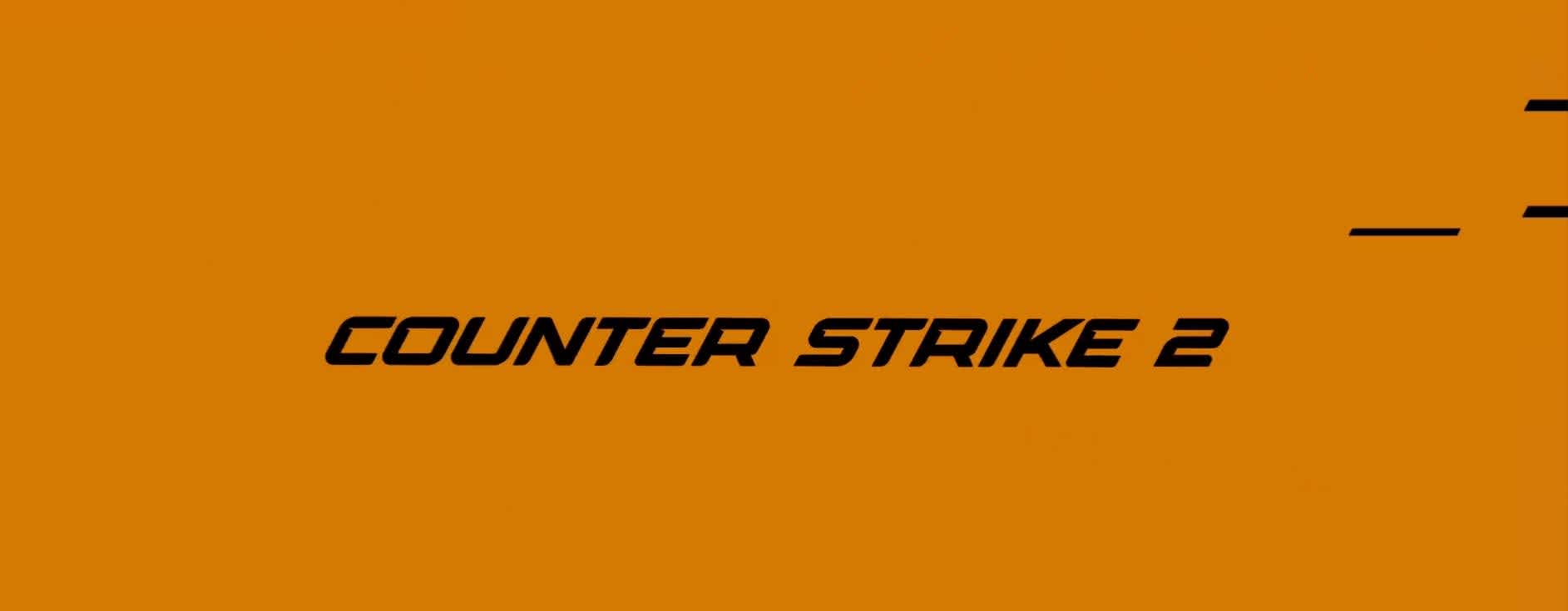
How much FPS is good for CS2?
The beauty of CS2 is the all-new sub-tick system, meaning the game adapts to your computer's specifications. If you're looking for an ideal high FPS, aim for the ballpark of 200 FPS and above, which is generally considered to be a good amount
How to optimize my FPS in CS2?
If you want to reach higher FPS, head over to the Video Settings and turn down anything that you may not need at maximum. This includes turning off shadows and turning the Graphics Settings down to medium. A 1920×1080 resolution is also ideal for maximizing your FPS in CS2, but it's all down to individual player preference. Tweak the settings and find what works best for you and your computer.





