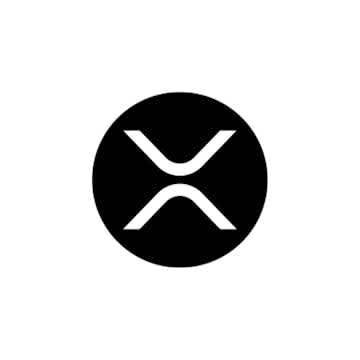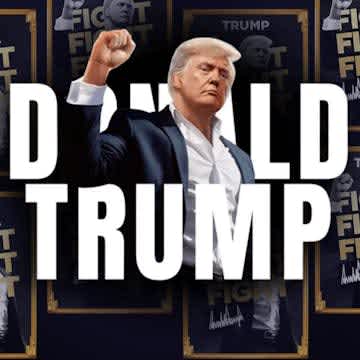How Much Have I Spent on VALORANT? | Find Out Now!
How to Check Your VALORANT Purchase History!
While Riot Games' popular titles, League of Legends, VALORANT, and Wild Rift, are all free to play, there are tons of enticing individual skins, tempting players to open up with wallets and spend money on the in-game rolling Shop.
VALORANT weapon skins may not offer your selected Agent any in-game benefits or magically improve your aim. Still, they can boost your style boots with the "SkinToWin" ethos. However, a VALORANT Battle Pass or weapon bundle will set players back lots of VP (VALORANT Points), which are bought with IRL cash.
If you want to find out your spending habits and VALORANT expenses over the years, our guide will tell you exactly how to check the VALORANT purchase history associated with your account and the total amount you've ever spent on the FPS.
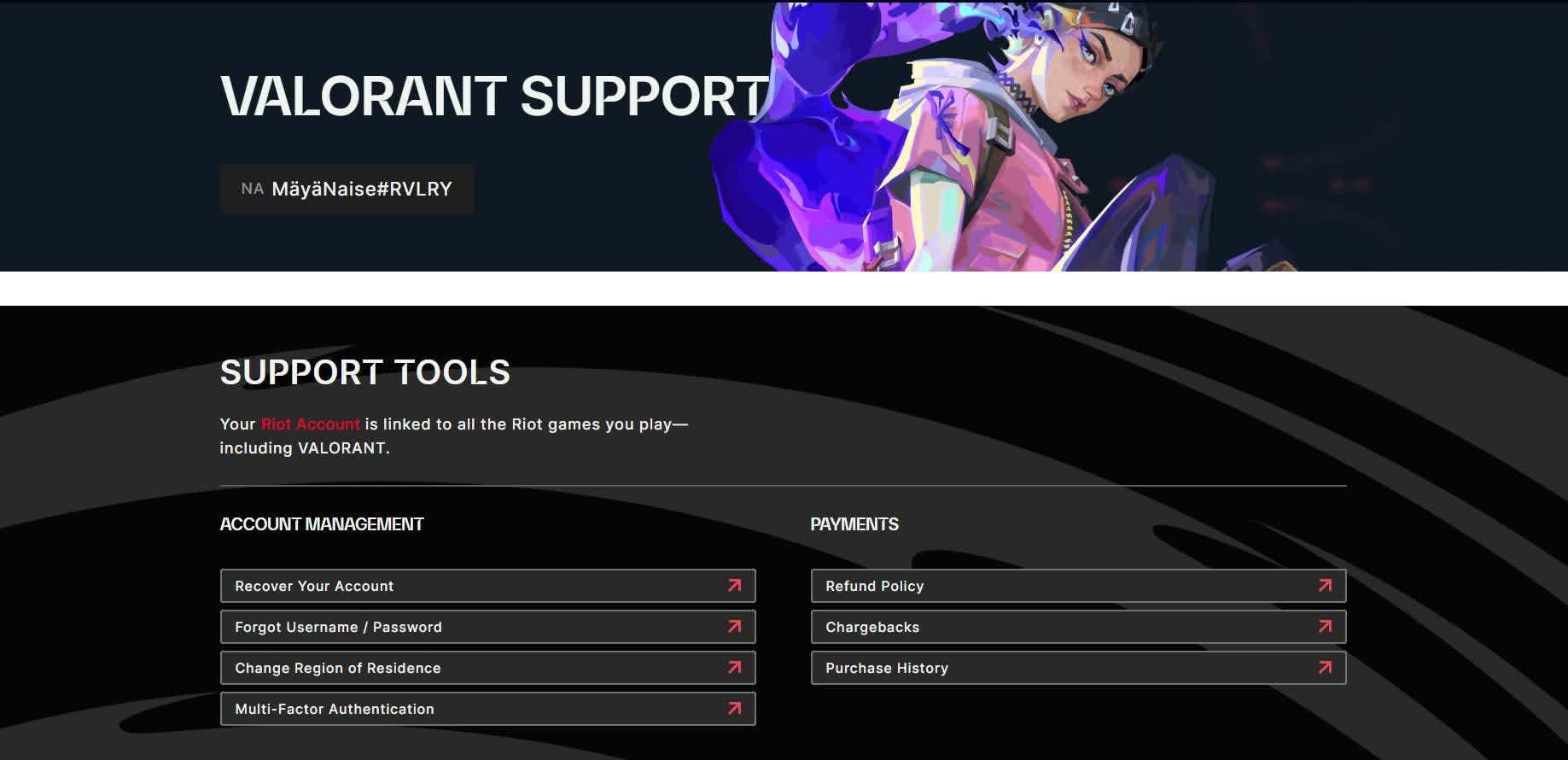
How to See Your VALORANT Purchase History
For better or worse, Riot Games tracks the total money spent on every registered Riot Games ID so you can check your purchase history across the years.
Follow these simple steps to check VALORANT purchase history and see how much you've spent on the game. This shouldn't take longer than a few minutes for potentially a lifetime of regret.
- Head to the Riot support page.
- Log in with the Riot Games ID linked to your VALORANT account.
- Select "Purchase History" out of the available options or click here.
- Press the red "Get my purchase history" button.
You'll immediately be presented with how much money you've spent (or wasted) on in-game currency purchases, covering weapon skins, VALORANT point purchases, and Battle Passes linked to your Riot account. This VALORANT purchase history page also shows you the amount of VALORANT Points purchased, the exact transaction date, and the payment method used.
Like with the League of Legends purchase history checker, this page may occasionally go down for maintenance. This especially happens when Riot Games implements new VALORANT patch notes onto live servers. If this page isn't working, feel free to try again later.
You should note that the value shown on their VALORANT purchase history only applies to their current region. As a result, it may not accurately reflect the total money spent on VALORANT on other Riot servers. For multiple VALORANT accounts, repeat the steps above.
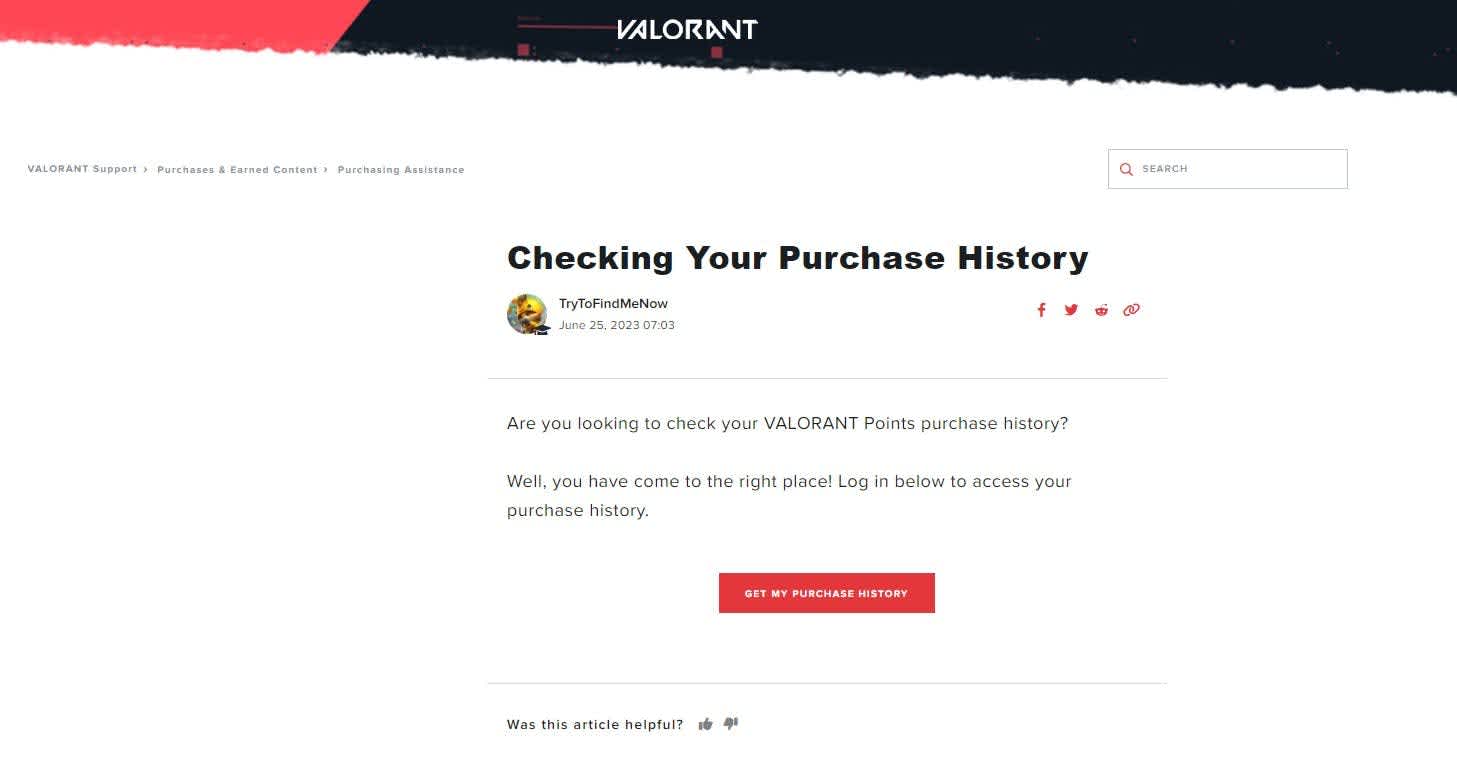
Final Thoughts
There you have it! We hope you can successfully check your VALORANT purchase history with Rivalry's helpful guide. Hopefully, the number displayed on-screen didn't consist of too many digits.
Want more VALORANT content? Our blog page has the hottest articles, including a VCT Champions '24 overview, pro-player game settings and gear lists, VALORANT Mobile, the best crosshair codes, how to uninstall VALORANT, and more.

FAQs
Here are some of the most frequently asked questions about checking your VALORANT purchase history and refunding VALORANT purchases.
Can I see my purchase history on VALORANT?
Upon logging into your VALORANT account on the Riot Support page, an option to display your VALORANT purchase history appears, covering all transactions for VALORANT Points.
How to refund VALORANT skins?
Only unused VALORANT Points and other in-game content purchased within 14 days are eligible for a refund. In-game content counts as "used" once it's been taken into a game (reached the loading screen if a match in any mode, including Practice). You also cannot request a refund on the following:
- Used Weapon Skins
- Upgraded Weapon Skins
- Weapon Skin Levels and Variants
- Used Accessories (Gun Buddies, Player Cards)
- VALORANT Agents
- Premium Battle Passes or Levels
- Radianite Points
If your items meet the criteria, you can log into your VALORANT account and log a ticket with Riot Support to request a refund. You should also be able to see your purchase history and a detailed list of items eligible for refunds. Click here to view Riot Games' complete refund policy.
Is there a VALORANT store checker?
There are no safe third-party apps to currently check the daily VALORANT store. If you're curious about the day's offerings, you can quickly log in to your Riot account and look at the VALORANT store yourself. Maybe there'll be some new weapon bundles on offer?